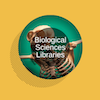| WI-FI (EDUROAM) | PRINTING | FIND SOFTWARE |
|---|
Wifi access through Eduroam
For full information about connecting to wifi in the University, see the UIS page on wifi services.
If you're a student or staff member, follow the instructions for connecting to Eduroam wifi.
We have one University Managed Desktop (UMD) computer available for use in the Department of Psychology, . You can log in with your @cam.ac.uk address and University password.
___________________________________________________________________________________________________________________
Printing, scanning, copying
Printer/MFD (multi-function device) locations in the Department of Psychology (Main Building):
- Printing Room 111 - up to A3, greyscale only (first floor, turn left, turn left again, first door on the left)
- Computer Room - A4, greyscale or colour (first floor, turn right, last door on the right)
Before you can print, you need to buy print credit in the My DS-Print portal (Common Balance). Staff can contact the IT office psychology.it@bio.cam.ac.uk for printing credit (Local Balance).
Scanning and copying
To scan or photocopy documents, find an MFD and log in by tapping your University card or entering your login details. You can now access the device functions for scanning and copying.
Printing from the Psychology computer
- Log in to the PC in the Computer Room with your @cam.ac.uk address and University password.
- In the system tray (bottom right corner of the home screen), find the green printer symbol and click on it. This will open the Print Deploy client.
- Log in with your University details, then search for and install the printer called Psychol_FindMe if not already installed.
- Open the document you want to print and select Psychol_FindMe in the printing menu.
Printing from your own device
You have several options for printing:
- Web Print (browser-based, A4 greyscale only): follow the Web Print instructions on the UIS website. You don't need to install anything, but you need to be connected to the University network either directly or via VPN.
- Print Deploy/Cloud Print (for laptops and desktops): follow the print software installation instructions on the UIS website, according to your operating system.
- Mobility Print (for smartphones and tablets): follow the Mobility Print instructions on the UIS website. You need to be connected to the University network. Note that you can only use Common Balance credit.
Tips for Mac users:
Some Mac computers will not recognise the printer, so after downloading Print Deploy:
- From "System Preferences" choose "Print & Scan". If required click on the locked padlock and authenticate.
- Click + to add a printer.
- Click on the 'Advanced' icon. Set the Type drop-down to "Windows printer via spoolers". Tip - If the Advanced tab is not shown in the toolbar, right click on the toolbar (at the top of the same window next to "IP" and "window"), choose "Customise Toolbar", then drag the Advanced icon into the toolbar.
- Set the URL to smb://print.ds.cam.ac.uk/Psychol_FindMe
- Set Name field identical to the print queue name (Psychol_FindMe), don't use any spaces.
- Location: Department of Psychology
- Select Software: from the "Print Using" dropdown list, choose the correct driver (Konica C3350i - Computer Room, or Sharp MX-3070v - Printing Room) and click Add. Tip - Using the search box makes it easier to find a specific driver from the long list.
For more information, access the IT Help and Support website.
___________________________________________________________________________________________________________________
Software
The PC in the Computer Room runs Windows 10, installed with SPSS and MATLAB. Please request login access via the ">Computer Office email.
Software available for University members
For the full list, see the UIS Software page.
Featured software:
SPSS via the Cambridge Academia Store
Undergraduate students can obtain SPSS for Windows and Mac without charge from the following software portal: https://cambridge.store.academia.co.uk/spss.html
- Register for an account on the Cambridge Academia software portal, or log in to your existing account.
- Select the Undergraduate option, add it to your basket and proceed to checkout.
- You will receive a link by email which lets you download the SPSS installer file, a serial number to activate it, and related information.
Need to encrypt your data?
-
VeraCrypt encryptionVeraCrypt is a free open source disk encryption software for Windows, Mac OSX and Linux.
-
Bitlocker EncryptionBitLocker Drive Encryption is a data protection feature that integrates with the operating system and addresses threats of data theft or exposure from lost, stolen, or inappropriately decommissioned computers.