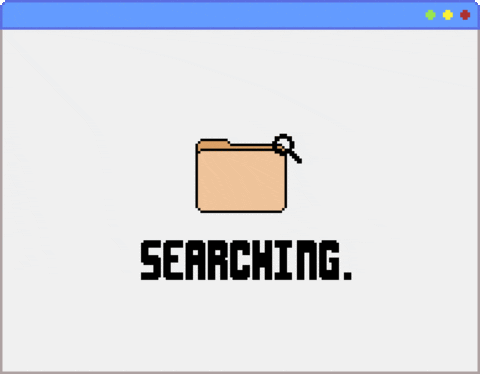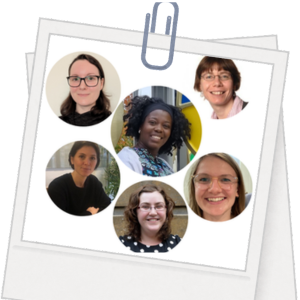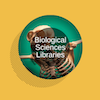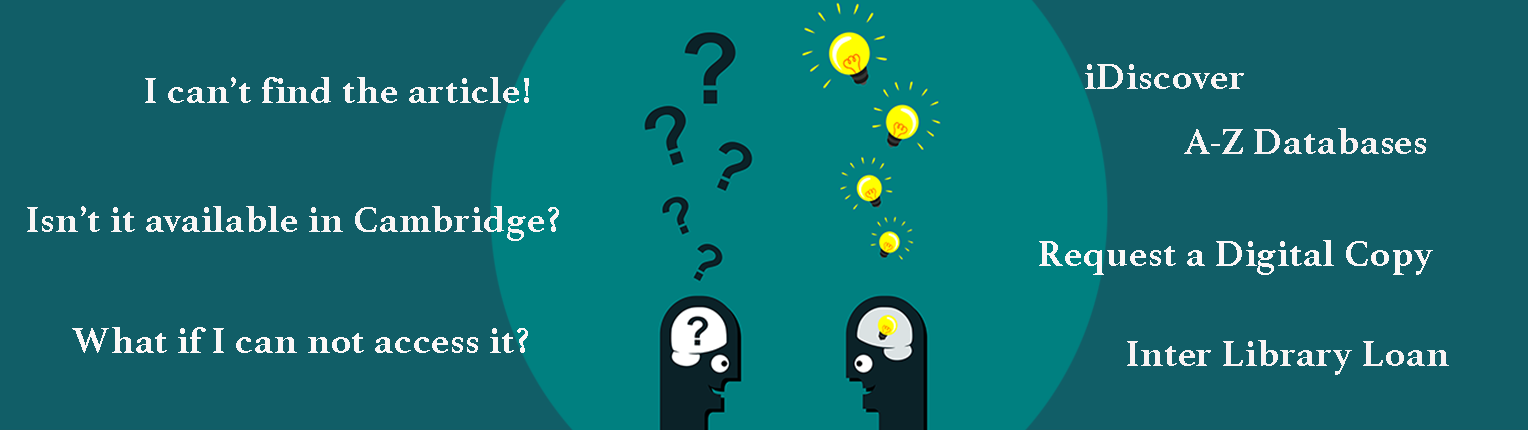
Troubleshooting common access problems when searching for Cambridge Library resources
Not being able to access the resource you need can be a frustrating experience, but the Biological Sciences Libraries Team are here to help. We have some tips to help you troubleshoot common problems library users can face when searching for a resource while at the University of Cambridge.
Tips for finding stuff
➤ Use iDiscover to track things down
Search for the article title you want on iDiscover. Sometimes iDiscover does not have the article title indexed so a quick workaround is to search by the Journal title itself and navigate to the electronic or hardcopy from there. Be sure to check what issues are on offer as there may be gaps in what years of a journal we hold.
➤ Browse our databases for further resources
We have a dedicated guide with all the databases offered by the University in one place. Here you can find filter down to subject databases and then use a specific database to search for articles in your area of research.
The Biological Sciences Libraries Team have also curated a list of commonly used databases in Biological Sciences to help match you up with the best resource for your needs.
I've found an article but keep hitting a paywall, what do I do?
First of all, don't buy that article! We may have more options for you first.
➤ Are you working or studying outside of campus?
Please download the Lean Library browser extension and the plugin will recognise you/your Raven as a member of Cambridge and give you access to the resources (some publishers will not recognise LeanLibrary and you will need to log in manually).
You can also switch on the University of Cambridge as an option in your Library Links settings in Google Scholar. Just pop into Settings, click on Library Links, search and select the University of Cambridge using the search box and hit save. Now University of Cambridge links will appear in your search results as an option to get access to the resource you need.
➤ Did LeanLibrary or Google Scholar still not give you access?
Try logging in manually to the website that you are trying to access the article from:
- Step 1. Choose the Shibboleth login option (if available).
- Step 2. Select UK Higher Education as your region or group.
- Step 3. Select the University of Cambridge from the list and login with your Raven.
➤ Is it listed as "available online" on the iDiscover catalogue but you still can't access it?
Most staff and students should be able to access e-resources using their Raven credentials but if you want to make sure everything is working, please go to the Test e-resources page. If you can't access this page or have any other questions about accessing resources, please contact us.
The resource I want is not available through Cambridge University Libraries, how do I request it?
Requesting resources not available in Cambridge Libraries
➤ Requesting an article or book chapter
You can request articles from other libraries across the UK through our Request a Digital Copy service. This service is a semi-automated 24 hour Inter-Library Loans service which automatically matches your request to a holding Library. The holding library either scans or downloads the material and you are sent a download URL for the file.
This service is designed to provide quick access to readily held book chapters and articles within 24 hours, therefore not all material is available through this service. To find out more about how to access the service, as well as a step-by-step guide to placing a request, check out the dedicated LibGuide.
➤ Requesting anything else
We recommend that if you are unable to find the item you require on iDiscover and are not presented with the option to 'Request a Digital Copy' that you place a request through the Inter Library Loans website. The Inter-Library Loans service covers lots of additional things too like entire books and theses from other institutions.
➤ Recommend a resource for our collections
For e-books, e-journals or databases that you would like to recommend for our collection, use our dedicated recommendation form and we will get back to you with further options.